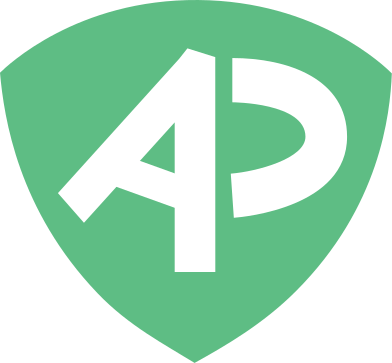Timer + Proctor Google Forms™ | AutoProctor
AutoProctor adds a Timer to a Google Forms™ Quiz. In addition, you can enable Automated Proctoring too.
Listing updated:January 12, 2024
Works with:
34M+





Overview
With AutoProctor, the test taker will see a countdown timer on opening the Google Form™. After the countdown ends, the user cannot access the form. Apart from a test duration, you can also set a Start Time and End Time for the test. Users cannot access the test before the Start Time, or after the End Time. Apart from the Timer, AutoProctor also checks that a user doesn't cheat on the test. During the test, it monitors the user's environment and actions. For example, if AutoProctor detects via the user's device's camera that there are more than one faces, it notifies the user. It also takes a photo that you can manually review. Similarly, if the user moves away from the Quiz to a different tab/application, AutoProctor tracks this. Using all these sources, AutoProctor assigns a Trust Score to every test. Higher the Trust Score, the more confident you can be that the student didn't cheat on the test. In addition, you can also review the evidence that AutoProctor collects for each test. Before the test taker begins the test, they are informed of the monitoring. Because they know that their activities are being tracked, they are much less likely to cheat on the test. This prevention and detection of malpractice significantly increases the overall integrity of your Google Form™ Test. AutoProctor integrates easily with Google Forms™ to prevent cheating. AutoProctor Explainer Video: https://www.youtube.com/watch?v=TE6lojD00Ko How to use AutoProctor: https://blog.autoproctor.co/how-to-use-autoproctor/
Additional information
sell
PricingFree of charge trial
code
Developer
email
Support
lock
Privacy policy
description
Terms of service
flag
ReportFlag as inappropriate
Search
Clear search
Close search
Google apps
Main menu